Do you know you can play Spotify on your Apple Watch with or without a phone? If not, and you are looking for a comprehensive guide, this post should come in handy as we discuss the various techniques to stream Spotify music on your Apple Watch with or without a phone. So continue reading to discover these techniques!
Part 1. Can You Use Spotify on Apple Watch
Sure, you can play Spotify music on your Apple Watch. You might be wondering how possible that is. Well, all thanks to Apple’s brilliant innovation that led to the development of a hyperconnected ecosystem.
With this innovation, the hyperconnected ecosystem, you can easily sync your data across Apple devices using your Apple ID, WiFi, or Bluetooth. In the case of Apple Watch, Bluetooth is the mode of connection to any Apple device, whether iPhone, iPad, or Mac.
Once you can establish a connection between Apple Watch and iPhone, every data and app, including Spotify, on the latter will automatically sync to the former.
Part 2. Get Spotify on Apple Watch
Getting the Spotify music service on your Apple Watch is much easier than expected. There are several ways to do this. Kindly select any of the approaches that suit you from the guides below:
2.1. Get Spotify on Apple Watch with iPhone
- Launch the App Store on your iPhone and enter Spotify in the search field.
- Click on the Download icon to import to proceed.
- Next, run the Apple Watch app on your iPhone by clicking My Watch on your Home Screen. Underneath the Available Apps section, you will find all the apps synced from the iPhone.
- Locate where Spotify is, and click the Install button next to it to add the app to your Apple Watch.
- You might receive a prompt on your Apple Watch to confirm the installation of Spotify. Kindly enter your Apple ID details to proceed.

2.2. Get Spotify from the App Store on your Apple Watch
- Hold the Digital Crown on your Apple Watch to launch your Home Screen.
- Once the Home Screen comes up, select App Store.
- Next, tap on the search box to find Spotify. Alternatively, you can scroll down the page to locate the Spotify music app.
- Tap on Spotify and hit the Get button next to it to proceed with the download.
- Now, Apple will send a prompt to verify you want to install the app. Kindly double-click the side button to proceed.
Part 3. Play Spotify on Apple Watch with iPhone- for Free Users
Playing Spotify music on your Apple Watch is pretty easy, as you can control playback directly from your wrist or via your iPhone, depending on the type of Spotify account you are using. If you are on the free Spotify version, playback can only be controlled from your iPhone.
Here is a simple guide to doing that:
- Power ON the iPhone and launch the Spotify app.
- Ensure that you’ve signed in to your account. After that, browse the music in your library and click on the one you want to play.
- Once done, the playback icon will pop up on your Apple Watch. Kindly control playback from your wrist.

Quick Note: Here are a few requirements to fulfill before Spotify can successfully connect and play from your Apple Watch:
- Ensure your iPhone is running on iOS 12.0 or later versions.
- The Apple Watch is on watchOS 4.0 or later versions.
- Pair both devices, the iPhone and the Apple Watch.
Part 4. Listen to Spotify on Apple Watch Offline with Premium
Here, we discuss how to play Spotify from your Apple Watch without an iPhone and download music and podcasts on your Apple Watch for offline listening.
4.1. Play Spotify on Apple Watch Directly (without iPhone)
If you use Spotify Premium, you don’t need your iPhone to control playback on your Apple Watch. All operations can be done directly from your wrist without stress. However, there’s a precondition to fulfill, which is:
- You have an Apple Watch Series 3 or later model.
- Your Apple Watch is running on watchOS 6.0 or later versions.
- Presence of reliable WiFi connection.
Once these conditions are in place, follow the steps below to stream Spotify music from your Apple Watch:
- Turn ON your Apple Watch and select the Spotify app from the Home Screen.
- Next, tap on the Your Library icon and scroll through your Spotify playlist. Choose music to stream, and proceed to the next step.
- Now Spotify will request which device you want to stream from. Choose Apple Watch, and start listening to your favorite playlist without stress.

4.2. Download Music and Podcasts on Apple Watch for Offline Listening
With Spotify Premium, you not only enjoy streaming music directly from your wrist. You can now download your favorite music and podcasts for offline listening on your Apple Watch, with zero stress and zero technicality involved.
This operation can be done with or without an iPhone. But we will focus on the approach without an iPhone. Use this instructional guide to download music and podcasts on your Apple Watch directly from the Watch (without iPhone):
- Kindly swipe right on your Apple Watch to access the Home Screen page.
- Select Spotify from the available apps and browse your playlist for music or podcasts to download.
- Once you find one, click on it and hit the Download icon.

- Ensure you have a data connection before you embark on this operation, as you need to download the playlist.
- You can disconnect from the data and stream offline after the download.
Part 5. Enjoy Spotify Music Offline on Apple Watch without Premium
Can’t afford Spotify Premium pricing plans but still want to stream music offline directly from your Apple Watch? We’ve got you covered. The next sections of this post will discuss how to enjoy Spotify offline without subscribing to a premium package.
5.1. Download Songs from Spotify with a Spotify Music Converter
With the right Spotify Music Converter, you can easily download your favorite album and playlist on Spotify without subscribing to premium. Several tools aid this operation; however, the HitPaw Spotify Music Converter is the most efficient.
HitPaw Spotify Music Converter offers a simple yet professional way to download your favorite Spotify playlist on an Apple Watch and convert it to a suitable format that you can easily stream without compromising the resulting content.
HitPaw Spotify Music Converter comes with a simple UI that anyone, whether tech-literate or not, can easily understand. Another interesting functionality is batch conversion.
Besides Spotify, you can also use this converter for other apps such as Apple Music, Deezer Music, and more. You also enjoy other quality services such as noise removal, vocal removal, etc.
Key Features:
- 1-click to download and convert your Spotify Music on Apple Watch.
- Offers the cleanest interface for smooth and quick navigation.
- Complete music converting solution with the capability to convert to and from over 30+ video and audio formats.
- Integrates with all Windows and Mac computer models.
Steps to Download Songs from Spotify with HitPaw Spotify Music Converter
Install HitPaw Spotify Music Converter on PC/Mac, and use the stepwise guide below to download and convert your desired Spotify playlist:
Step 1: Run the HitPaw Video Converter and select Toolbox when the quick start page pops up. Choose Spotify Music Converter underneath the Audio tab to proceed.
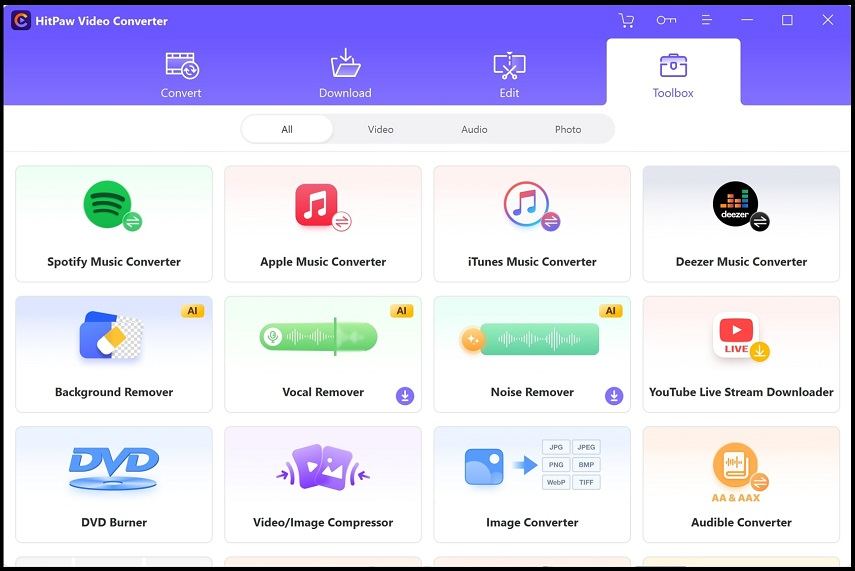
After that, you get a screen as below:
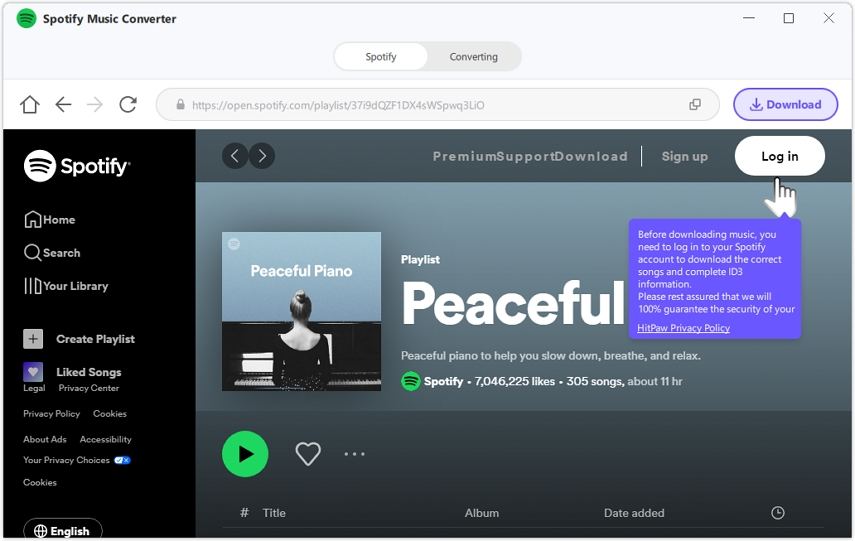
Kindly click on the white Log in icon at the upper right corner of your screen, and provide your Spotify details to sign in to your account.
Step 2: Once you access your profile, select your favorite playlist or album on the left sidebar and click on the Download icon at the top left corner of your screen near the address bar.
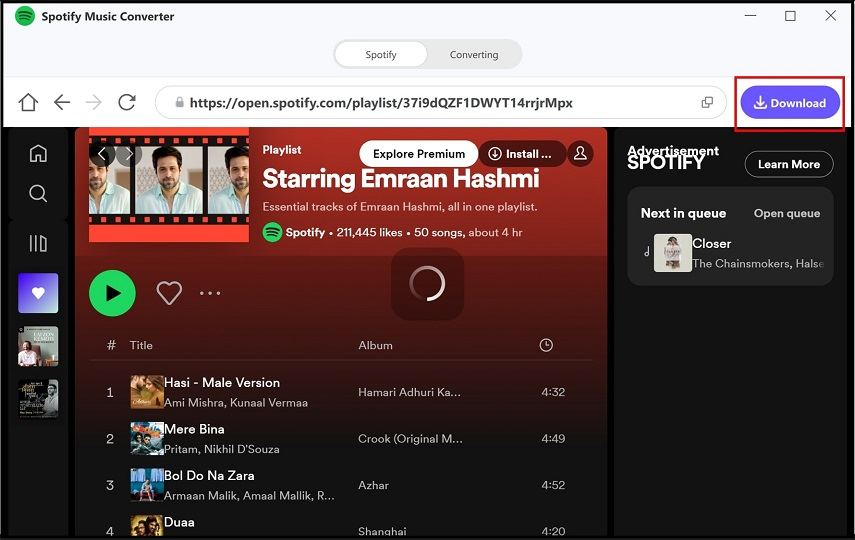
Wait for the download to complete.
Step 3: Now click on the Converting tab to view the details of all the music you’ve successfully downloaded. Browse the list and select the ones to convert by checking the box next to them.
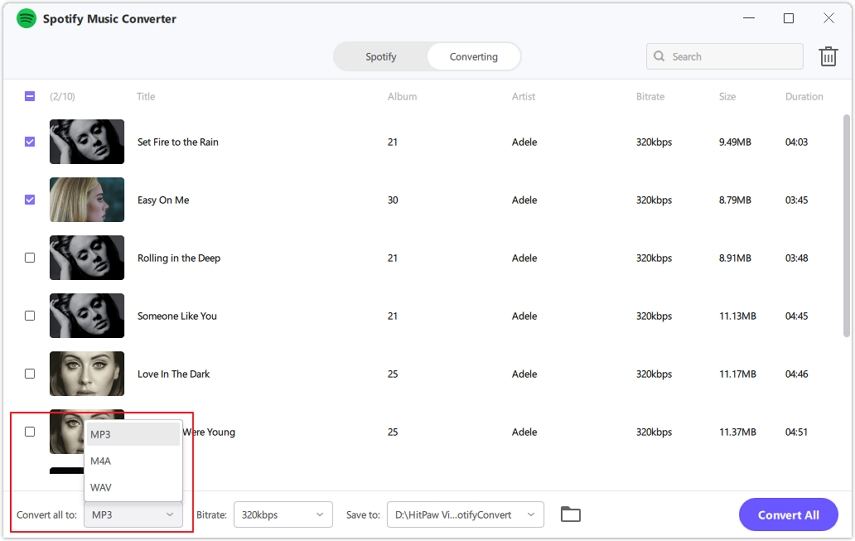
After that, click the drop-down menu beside Convert All to, and choose your desired output format. Once you are done with that, click the purple Convert All icon.
Wait patiently for the conversion to finish.
5.2. Transfer and Play Spotify Songs to Apple Watch
Now that you’ve successfully downloaded and converted your desired playlist from Spotify, let’s proceed to migrate and play the playlist on your Apple Watch. Check out the instructional guide below to do this:
Step 1: Firstly, you have to sync the Spotify music to your iPhone through iTunes. To do that, connect your iPhone to your computer and run the iTunes app.
Once the app comes up, drag and drop the converted Spotify Music files to iTunes. After completing that, check the box next to Automatically sync when this iPhone is connected, and all the imported Spotify Music files will sync to your iPhone immediately.

Step 2: Launch the Watch app on your iPhone. Once it opens, head to where you have Music, click on it, and hit the + Add Music icon.
You will be directed to iTunes Music. Kindly browse through the song on iTunes and select the Spotify Music files you recently imported. After that, click the corresponding icon to transfer them to your Apple Watch.
Step 3: Now connect your Apple Watch to a headphone or Airpod and start streaming your favorite Spotify playlist with it without your phone.
Frequently Asked Questions About Spotify on Apple Watch
Why can’t I play Spotify on Apple Watch?
Playing Spotify on Apple Watch isn’t a difficult task to engage in. However, there are some preconditions you need to fulfill before you can play Spotify on your Watch. Check and ensure all of these conditions are checked:
* Ensure the iPhone and Apple Watch are connected to the same WiFi.
* Ensure your iPhone and Apple Watch are running on the required OS.
* Ensure you are subscribed to the Spotify premium package if you want to stream music directly from your Apple Watch without your iPhone.
* Make sure the iPhone is paired with the Apple Watch via Bluetooth. If not, try to establish a connection between both.
* Sign in your Spotify details via iPhone so the app can start operation on Apple Watch without delay.
* Ensure the Spotify app is up to date, and if not, try to update it via the App Store.
Is it possible to use Spotify with Apple Watch without iPhone?
Yes, using your Apple Watch to stream Spotify without connecting to your iPhone is possible. Apply the HitPaw Spotify Music Converter, and you are ready.
Conclusion
Playing or streaming your desired Spotify playlist or album on Apple Watch isn’t a challenge anymore, with our comprehensive guide at your disposal. We’ve provided the easiest ways to play Spotify; kindly select the best approach.
However, we recommend the approach that involves the HitPaw Spotify Music Converter. It’s the safest, easiest, and quickest. You don’t have to subscribe to any premium package before streaming or playing Spotify on your Apple Watch with/without a phone.
Related Posts: