To download Spotify playlists to MP3, you don’t need to go through a steep learning curve, as the process is pretty simple. However, the challenge is to find an efficient online portal or a PC or mobile app to help you with the process with the least effort.
Here, you will learn various methods to download Spotify playlists.
Part 1. What Is a Spotify Playlist?
Spotify or no Spotify, a playlist is a virtual container that keeps all your favorite tracks in a single place. With such an arrangement, you don’t have to search the music whenever you want to listen to it. In addition, when you play the entire playlist, only the tracks you added to it play in a sequence or random order, without any interference from other songs you are not very interested in.
Part 2. Can I Download Spotify Playlists to MP3 with a Free/Premium Account?
Yes, you can download a Spotify playlist, but not always in MP3 format.
Because all tracks on Spotify are protected with DRM (Digital Rights Management), the app allows you to download the music using its integrated feature only if you have a Premium account. Also, with the built-in download option, you cannot get the tracks in MP3 format and can listen to music only while using the Spotify app.
On the other hand, if you’re using a free plan, you don’t get the integrated Download option, and you must rely on a third-party PC or mobile app or an online portal to download Spotify Playlists. However, the good news is, with this approach, you can download Spotify playlists to MP3.
To summarize this entire concept, if you want to download a Spotify playlist to MP3, you must use a third-party tool regardless of the account type, free or Premium that you are using.
Part 3. How to Download Spotify Playlist to MP3
Many apps and online portals allow you to download Spotify playlists to MP3. Some most efficient ones are listed below with their corresponding procedures to get the task done:
Way 1. Using a Spotify Playlist Downloader Program
One of the best Spotify playlist downloader programs that helps you convert and download Spotify playlists to MP3 and works as a full-fledged video editing, media burning, vocal/background remover, and video/image converter tool is HitPaw Spotify Music Converter.
As for converting a Spotify playlist to MP3, the process is given below:
Step 1: Prepare Your PC
Download and install HitPaw Spotify Music Converter.
Step 2: Detect Music Playlists
Launch HitPaw Spotify Music Converter and go to the Toolbox section from the top of the interface. Click the Spotify Music Converter tile. Use your Spotify credentials to sign in if HitPaw fails to detect your username and password automatically and displays its interface.
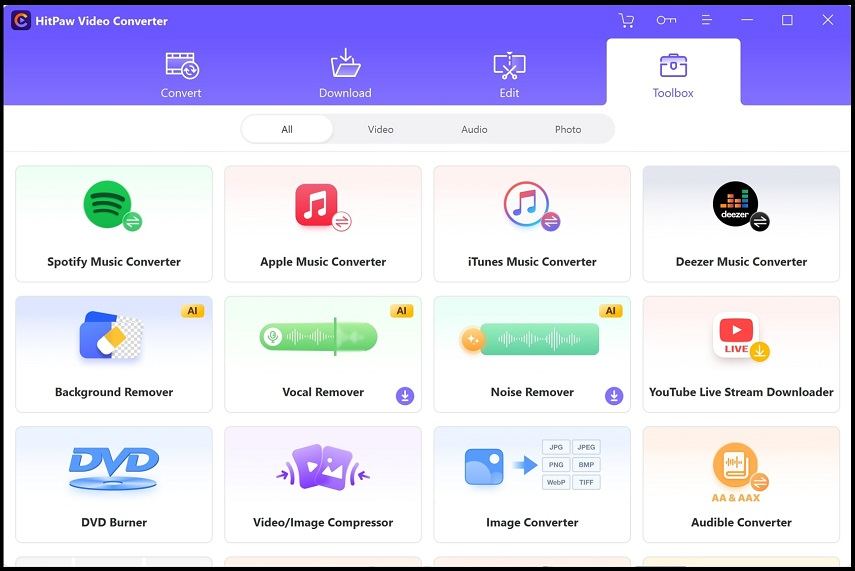
Next, click to select the target Spotify playlist from the left pane, and click Download from the top-right area.
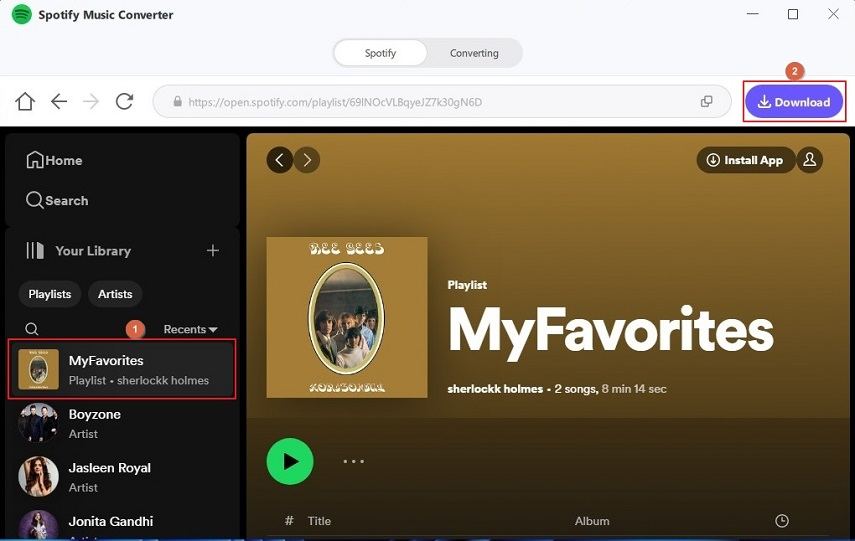
Step 3: Set Up HitPaw and Download Spotify Playlist to MP3
On the Spotify Music Converter screen, ensure you are on the Converting tab. Choose MP3 from the Convert all to list at the bottom-left. Optionally, choose your preferred sound quality from the Bitrate menu. Use the Save to field to choose the destination folder for the converted and downloaded tracks.
Click Convert All from the bottom-right to download the Spotify playlist to MP3. Go to the destination folder to access the music files.
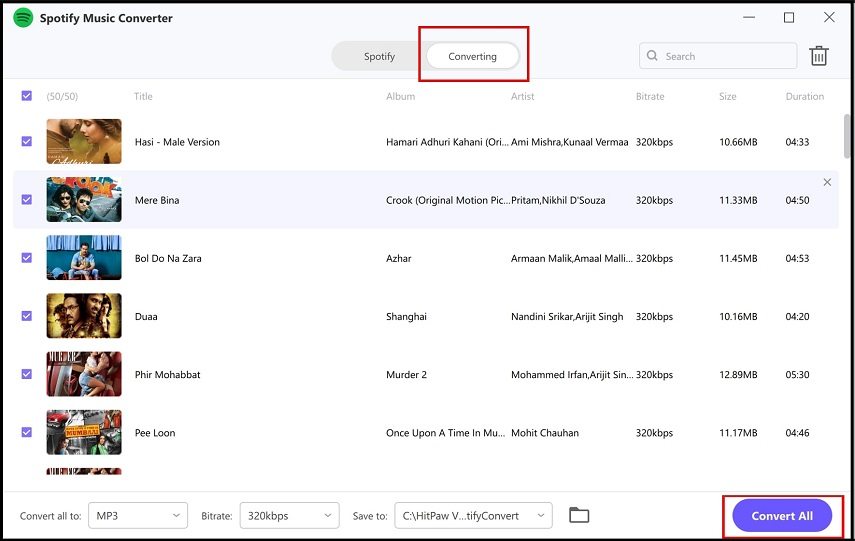
Way 2. Using a Spotify Playlist Downloader Online
An online Spotify playlist downloader that allows you to download Spotify playlists to MP3 for free and without any registration is Spotify-Downloader. This is the simplest way to obtain Spotify music for personal offline listening. The process of getting the task done is explained below:
- Use your favorite web browser to go to Spotify-Downloader
- Open Spotify in a different tab of the browser
- Go to your playlist
- Copy its URL from the address bar
- Get back to the Spotify-Downloader Online tab
- Paste the URL in the available input field
- Click Download to download the Spotify playlist to MP3 online

Note: Sometimes, the SpotiDown Online servers are down due to heavy traffic. During that tenure, its services remain unavailable. However, this issue is temporary and gets resolved within a few minutes. Nevertheless, you can always switch to HitPaw if you want to have the playlist instantaneously, maybe right before you leave your place for a long vacation.
Way 3. Extract Spotify Playlist to MP3 on Android/iPhone
One of the simplest ways to download Spotify playlists to MP3 on your Android device or iPhone is through Telegram. Because Telegram has several bots to make people’s life easy. A Telegram bot that works best is Deezer Music. However, while using the Deezer bot, you must download each track from your Spotify playlist individually, as it currently doesn’t support bulk downloads.
You can follow the steps given below to use Deezer Music Bot to download a Spotify playlist:
- Launch Telegram on your Android smartphone or iPhone (iPhone 13 Pro Max is used here for illustrations)
- Search for and get @DeezerMusicBot on your Telegram account
- Get to the Deezer Music bot’s chat box
- Tap Start from the bottom

- Launch Spotify on your phone
- Start playing the track you want to download
- In the message field, type ‘/’ (without quotes)
- Choose /spotify_dl_now from the suggestions
- Wait while the bot detects the currently playing music track on Spotify
- Tap Authorize when Telegram prompts

- Tap Yes on the confirmation box that pops up
- Use your device-specific method to download the audio to your phone
Note: For iPhone, you must select the track, tap the Share icon, and save the audio to the Files app.

Way 4. Download and Convert Spotify Playlist to MP3 on Android
If you have an Android smartphone, you can use an efficient tool called Fildo to download Spotify playlists to MP3 easily. The process is given below:
- On your Android device, download in install Fildo from the https://fildo.net/android/en
- Launch the app after installation
- Tap More from the bottom-right of the interface
- Tap LOGIN

- On the next screen, enter your Fildo credentials to sign in if you already have an account (Note: Tap Create one from the lower section to create a new ID if this is your first use of Fildo.)
- Once you are signed in, get back to the More screen
- Tap IMPORT SPOTIFY

- On the Log in to Spotify screen, choose your preferred method to sign in to your Spotify account

- Follow the on-screen instructions to download Spotify playlists to MP3 on your Android phone
Note: Depending on your region of residence, Fildo may or may not work for you. Therefore, you are advised to check the app’s availability before making any investments.
Part 4. How to Download Playlists with Premium
If you have a Spotify Premium account, you don’t need third-party apps or bots or go through lengthy processes to download Spotify playlists. As a Premium member, you can download your favorite songs on your device for offline listening.
However, if you take this route, you can listen to your Spotify playlists only while using the app and not any third-party program. Also, with this approach, you cannot download Spotify playlists to MP3 either. In fact, you will never know the format in which the app downloads the songs or playlists.
Nevertheless, the methods to download Spotify playlists on smartphones and PCs with a Premium account are given below:
4.1. Download a Playlist on Spotify for Mobile and Tablet
- Launch the app and sign in to your Spotify Premium account on your smart device
- Tap Your Library from the bottom-right of the Spotify interface
- Tap the playlist you want to download

- Tap Download under the playlist name to download the playlist on your smartphone or tablet for offline listening

4.2. Download a Playlist on Spotify for Computer
Note: A Windows 11 PC is used here for illustrations.
- Download and install the Spotify app on your PC
- Launch the app on your computer and sign in to your Premium account
- Click the target playlist from the navigation bar on the left of Spotify’s main interface
- Click the More Options icon under the name of the playlist in the right window
- Click Download

- Wait while downloading is complete
Part 5. How to Create a Playlist on Spotify
Once you have an account (free or premium), you can create playlists with your favorite tracks for different occasions. The methods to create a playlist on Spotify on a computer and smart device are explained below:
5.1. Create a Spotify Playlist on Mobile and Tablet
Because mobile and tablet come under the category of smart devices, the process to create a Spotify playlist on both of them is identical and is given below:
- Launch Spotify on your smartphone/tablet
- Tap Your Library from the bottom-right of the interface
- Tap the + icon from the top-right corner of the My Library screen

- Tap Playlist from the Create menu that pops up at the bottom

- Define a name for your new playlist
- Tap Create
- On the next screen, tap Add to this playlist

- Search your favorite track by entering its name in the search field at the top
- Tap the + icon from the right of the track’s name to add it to the playlist

- Repeat this process to add as many songs as you want
- Go back to the My Library screen
- Tap your new playlist
- Tap the first track to start playing
5.2. Create a Spotify Playlist on a Computer
On a PC/Mac, you can create a Spotify playlist via a web browser or from within the app (used here). The process is given below:
- Launch the PC version of the Spotify app
- Click the + icon from the right of the Your Library label in the navigation bar on the left
- Click Create a new playlist

- Click the name of the playlist from the right window

- In the Edit details box, give a name to your playlist and add a description in their corresponding fields
- Click Save

- Back on the playlist window, use the search field to find your favorite track
- Click Add from the extreme right of the track’s name

- Repeat the process to add more tracks
- Once done, click the Play button present above the tracks’ list to start listening
FAQs About Spotify Playlist to MP3 Downloader
5 Best Spotify Playlist to MP3 Downloader Programs
Although several Spotify to MP3 Converters are available, the best five to download Spotify playlists to MP3 include:
1. HitPaw Spotify Music Converter
2. TuneFab Spotify Music Converter
3. MuConvert Spotify Music Converter
4. Allavsoft – Video and Music Downloader
5. Sidify Music Converter
5 Best Spotify Playlist to MP3 Downloaders Online
Some decent web portals to download Spotify playlists to MP3 online include:
1. SpotiDown
2. SpotifyDown
3. SpotifyDownloader or SpotiSongDownloader
4. SpotifyMate
5. YTMDL
Is it legal to download Spotify playlists using third-party tools?
If you have a Premium account and used the in-app ‘Download’ feature to obtain the music, it’s legal.
If the case is otherwise, you must know that all Spotify tracks are DRM-protected. Therefore, when using a third-party program to download playlists in MP3, make sure you do so strictly for personal use and not for commercial gains.
For how long can I keep the downloaded Spotify playlists on my device?
If you have used a third-party tool to download and convert the playlists to MP3, you can keep the songs forever, even if you delete Spotify from your smartphone or PC. On the other hand, if you have a Premium account and have downloaded the playlists inside the app, they remain available as long as you are a Premium plan holder.
Conclusion
Although all music tracks on Spotify are DRM-protected, you can use some workarounds to download and listen to your favorite playlists in the offline mode. While you need a third-party Spotify playlist to MP3 downloader as a free member, with a Premium account, you can download Spotify playlists using the program’s built-in feature but not in MP3 format.
Related Posts: