“Hey! My Peloton bike has just been delivered. I am setting it up but wondering if I can connect Spotify on my Peloton bike. I want to play my favorite playlist while working out on the new bike. How to play Spotify on Peloton? Waiting for your reply.”
The trend of working out at home is rising as everyone focuses on fitness after the pandemic. Peloton has emerged as the best home gym equipment brand as they have products that cater to the modern needs of the users. You will find a dedicated screen in front of Peloton gym equipment where you can play music and watch fitness videos.
But most users are habituated to Spotify music, where they have their favorite playlists. They want to connect Spotify to Peloton equipment so that they can play dedicated playlists for motivation during workout sessions. We will illustrate how to play your Spotify music on Peloton equipment directly and also suggest an alternative way to play Spotify on Peloton via Google Drive.
Part 1. How to Connect Spotify to Peloton?
Peloton is aware that almost everyone prefers listening to music while working out. That is why Peloton has partnered with Spotify so that users can connect Spotify to Peloton and start playing songs from their Spotify music library directly from Peloton. You can also sync Peloton music to Spotify so that you can play Peloton music on your Spotify app. We will now illustrate the steps to connect them.
1.1. Connect Spotify to Peloton
Step 1: Turn on your Peloton equipment. Considering you are already logged into your Peloton account, tap on your username at the bottom left corner to land on your Profile page.
Step 2: Tap on the Music option at the end of the left panel.

Step 3: Tap on the Connect button in the top right corner.

Step 4: From the pop-up, tap on the Connect button for the Spotify option.

Step 5: Log into your Spotify account. Agree to the terms and conditions.
Once you have logged in successfully, you have connected Spotify to Peloton.
1.2. Like Spotify Music on Peloton
Once you connect Spotify to Peloton, you can hit the like icon on certain Spotify songs during workout sessions, and the liked songs will come under a specific Spotify library section. Spotify puts the liked music tracks on Peloton under My Peloton Music so you can play them as a playlist for motivation during workout sessions.
To like Spotify Music on Peloton, play the song on the Peloton screen and tap on the Heart icon. The liked song will get added to My Peloton Music folder.
To view the liked Spotify Music on Peloton, open your Profile page. Tap on the Music option from the left panel. Under My Peloton Music, you can see all the liked songs.
1.3. Sync Peloton Music to Spotify
When you connect Peloton to Spotify and hit likes on Peloton music, the liked music tracks are automatically synced to Spotify. You will find these synced music tracks under My Peloton Music by “your username” playlist on Spotify. Here are the steps to view the synced Peloton Music on Spotify.
Step 1: Open the Spotify app on your smartphone.
Step 2: Go to Your Library option located at the bottom.
Step 3: Tap on the Playlists option located at the top.
Step 4: Scroll down to find My Peloton Music by “your username” and tap on it.
You will now see all the liked Peloton Music synced in this playlist. But if you delete any track from this playlist on the Spotify app, it will not sync in the original playlist on your Peloton equipment.

Part 2. How to Play Spotify Music on Peloton via Google Drive
If you are facing any issues connecting Spotify to Peloton or your Peloton equipment does not have a Spotify connect option, you can still play Spotify music on Peloton. You can convert your favorite Spotify music tracks into MP3 file formats. After that, you can upload them to your Google Drive account and open Google Drive from the Peloton browser. You can play them direct on the browser to enjoy the music on Peloton. Here are the steps on how to listen to Spotify on Peloton via Google Drive.
2.1. Convert Spotify Songs to MP3
You will need a professional converter to convert any Spotify song to MP3 format. We recommend HitPaw Spotify Music Converter, where you can convert Spotify songs with a single click without losing the original audio quality. Apart from individual songs, you can convert playlists and albums directly from its built-in Spotify web player. Here are the steps to convert Spotify songs to MP3.
Step 1: Download the HitPaw Video Converter and install the application. Open the HitPaw Video Converter and go to the Toolbox tab from the home screen. Click the Spotify Music Converter option.
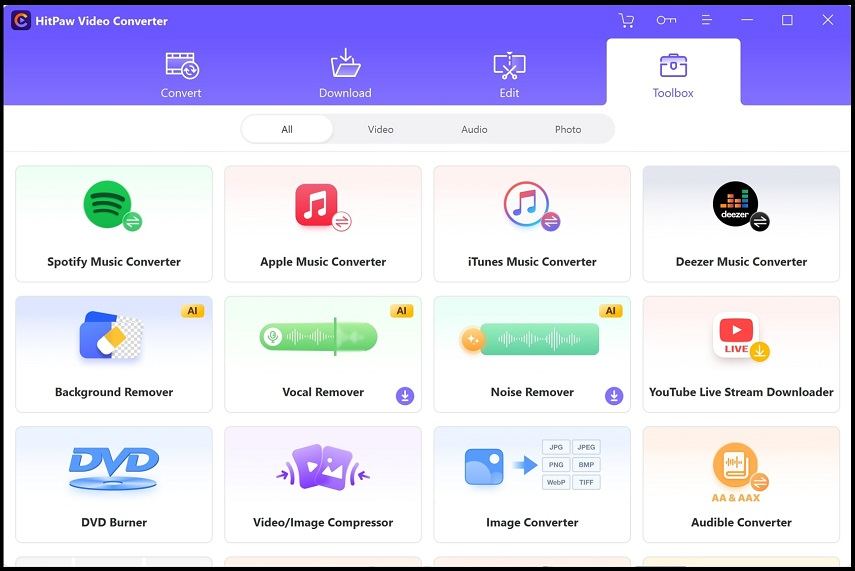
Step 2: Click the Log In button and sign into your Spotify account.
Step 3: Search for the Spotify songs, playlists, or albums you want to convert and download. Click the Download button located at the top-right corner.
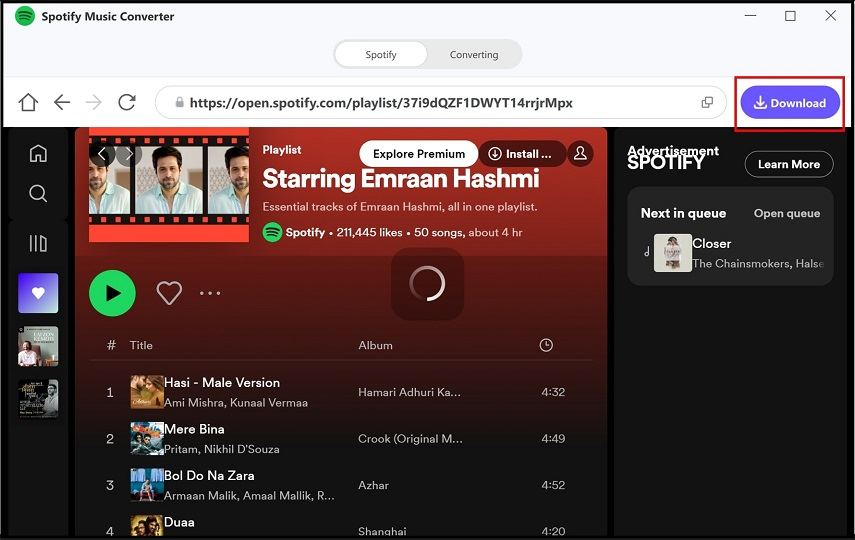
Step 4: Ensure the Convert All To option is selected as MP3. Select the destination folder from the Save To option. Finally, click the Convert All button.
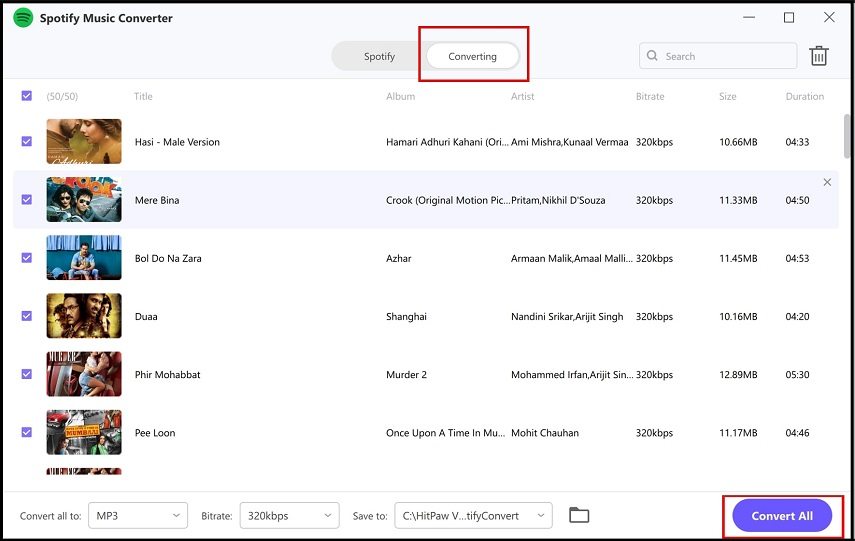
Wait for the HitPaw Spotify Music Converter to convert the selected Spotify songs to MP3 format. Go to the Destination folder to check out the converted songs.
2.2. Upload Spotify Songs to Google Drive
Now that you have the converted Spotify songs in MP3 format, you need to upload them to your Google Drive. You can access Google Drive from your Peloton equipment and play them anytime. Here are the steps to upload Spotify songs to Google Drive.
Step 1: Open the web browser on your computer. Open Google Drive and log into your Google Drive account.
Step 2: Right-click on the blank area and choose New folder. Name it as Converted Spotify Music.

Step 3: Get inside the Converted Spotify Music folder and drag and drop the converted songs from your hard drive.

Once they are uploaded successfully, you can close the browser and go to your Peloton device.
2.3. Play Spotify Songs on Peloton via Google Drive
It is time to access Google Drive from your Peloton equipment and play the converted Spotify songs on the equipment. You must open the hidden WebView Browser app on Peloton to access the songs on your Google Drive. Here are the steps to follow.
Step 1: On your Peloton home screen, tap on the three-dot icon located at the bottom-right corner.
Step 2: From the right panel, tap on the About option.
Step 3: On the About window, tap the bottom part seven times to reveal the secret WebView Browser Tester app.

Step 4: Tap on the WebView Browser Tester app and visit Google Drive. Log into your Google Drive account.

Step 5: Go to the folder where you uploaded converted Spotify songs. Play the songs on the default music player.
Part 3. Connect Spotify to Peloton Not Working? Here’s How to Fix
Here are some common Spotify not working on Peloton issues and their solutions.
- Connecting Issue: Many users have failed to connect Spotify with Peloton even though they have performed all the steps perfectly. This happens when you have an outdated Spotify app or a poor internet connection. Therefore, you need to update the Spotify app to the latest version and check your internet connection. Ensure that Spotify Connect is enabled from settings.
- Syncing Issue: Many users have reported that their liked Spotify songs on Peloton are not available on the Spotify app on their smartphones. Syncing your liked songs from Peloton to the Spotify app takes time, so you have to wait for some time before taking any step. You can force the Spotify app on your smartphone and reopen it to check the My Peloton Music playlist.
- System Issue: Sometimes, your Peloton equipment may have internet issues, so the connection could not be established. Many users have reported that power cycling the equipment has solved the issue. So, you need to disconnect the power plug from the Peloton equipment. Wait a few minutes and reconnect the power plug.
FAQs about Spotify on Peloton
Why can’t I connect to Spotify on Peloton?
If you have a poor internet connection, you cannot connect to Spotify on Peloton. If the Spotify app is outdated, the connection may not be established. There could be internet system issues as well as device incompatibility issues.
What are the benefits of connecting to Spotify on Peloton?
The biggest benefit is that you can access the unlimited music library of Spotify on Peloton. You can sync your favorite Peloton music to the Spotify app and access them anytime.
Is there any other music streaming service compatible with Peloton?
Apart from Spotify, Apple Music is directly compatible with Peloton. Besides, you can avail any music streaming service from WebView Browser.
Can I play my own music on Peloton?
Yes, you can play your own music while attending Just Work Out classes on Peloton. You have to use third-party apps to play your own music simultaneously with classes on the Peloton app.
How to Play YouTube Music on Peloton?
Unlike Spotify, Peloton does not yet have a direct connection option for YouTube Music. You can still enjoy YouTube Music from the WebView Browser.
Conclusion
If you have Peloton gym equipment, connect it to your Spotify account to play your favorite music tracks and podcasts while working out. Peloton provides the default option to connect to your Spotify account. We have illustrated the steps thoroughly. You can use Google Drive to play Spotify songs if the usual method does not work.
Related Posts: